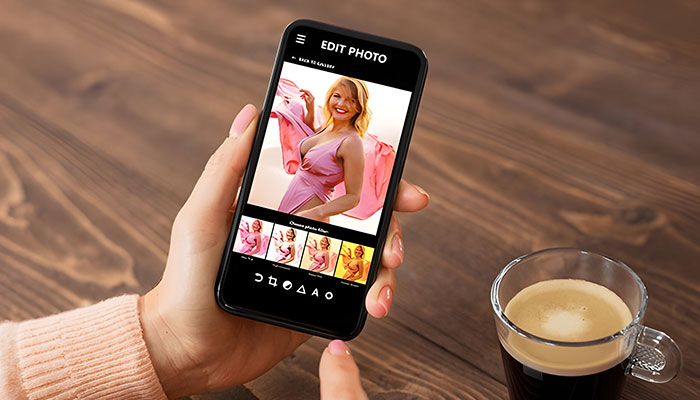Enhance Your Images with Photoroom AI Photo Editor
In today’s digital age, everyone’s a photographer. But how do you elevate your images from good to great? Enter Photoroom AI Photo Editor, a powerful tool designed to transform your photos instantly with advanced AI technology. This article breaks down why Photoroom AI Photo Editor is the go-to app for both amateur and professional photographers. Learn about its key features, how to get started, and tips to maximize its potential. Read on to discover how this app can make your photos stand out like never before.
Table of Contents
- What is Photoroom AI Photo Editor and How Does it Work?
- Key Features of Photoroom AI Photo Editor
- Why Use Photoroom AI for Your Photo Editing Needs?
- Getting Started with Photoroom AI Photo Editor
- Tips for Maximizing Photoroom AI’s Capabilities
- How to Achieve Professional-Quality Edits with Photoroom AI
- Comparing Photoroom AI with Other Photo Editing Apps
- User Reviews and Experiences with Photoroom AI Photo Editor
- Common Issues and How to Solve Them in Photoroom AI
- Future Updates and Features to Expect from Photoroom AI
What is Photoroom AI Photo Editor and How Does it Work?
The Basics
Photoroom AI Photo Editor leverages the power of artificial intelligence to enhance your photos effortlessly. By analyzing the elements within your images, the app automatically adjusts lighting, color, and contrast to produce stunning results. Whether you’re a novice or an experienced photographer, Photoroom simplifies the editing process while delivering high-quality outcomes.
How it Works
The app uses sophisticated AI algorithms to identify various elements in your photos, such as people, objects, and backgrounds. Once identified, it applies appropriate adjustments to each element, ensuring that the final image looks cohesive and professional. The AI-driven editing saves you time by automating complex tasks, making it easier to achieve the perfect shot.
Integration and Compatibility
Photoroom is designed to integrate seamlessly with various devices and platforms. Available for download on the Google Play Store, it works on both smartphones and tablets, ensuring that you can edit your photos on the go.
Key Features of Photoroom AI Photo Editor
Background Removal
One of the standout features of Photoroom AI Photo Editor is its ability to remove backgrounds effortlessly. Whether you’re creating a profile picture, marketing materials, or simply want to isolate a subject, this feature makes it easy to get a clean, professional look.
Filters and Effects
Photoroom offers a wide array of filters and effects to enhance your images. From vintage looks to modern styles, you can quickly apply these effects to give your photos a unique touch. The app’s AI ensures that the filters adapt perfectly to each image.
Advanced Editing Tools
In addition to basic adjustments like brightness and contrast, Photoroom provides advanced editing tools such as AI-powered retouching and object removal. These tools allow you to fine-tune every aspect of your photos, giving you complete control over the final result.
Why Use Photoroom AI for Your Photo Editing Needs?
Ease of Use
Photoroom AI Photo Editor is incredibly user-friendly. Its intuitive interface ensures that even beginners can navigate the app with ease. The AI-driven features further simplify the process by automating complex tasks, making photo editing a breeze.
High-Quality Results
The app’s advanced AI algorithms guarantee high-quality results every time. By automatically adjusting various elements within your photos, Photoroom ensures that your images look their best without requiring extensive manual editing.
Versatility
Whether you’re editing photos for social media, professional use, or personal projects, Photoroom offers the tools you need. Its versatility makes it suitable for a wide range of applications, from casual edits to professional-quality adjustments.
Getting Started with Photoroom AI Photo Editor
Downloading and Installing
To get started, download Photoroom AI Photo Editor from the Google Play Store. The installation process is straightforward and takes only a few minutes.
Setting Up Your Profile
Once installed, open the app and set up your profile. Customize your settings to suit your preferences, such as choosing default filters or adjusting the interface layout. This personalization ensures that your photo editing experience is tailored to your needs.
Exploring the Interface
Spend some time exploring the app’s interface. Familiarize yourself with the various tools and features available, and experiment with different settings to see what works best for you. The more you explore, the more proficient you’ll become at using Photoroom to its full potential.
Tips for Maximizing Photoroom AI’s Capabilities
Utilize Presets
Photoroom comes with a variety of presets designed to enhance your photos with minimal effort. These presets are great for quick edits or when you’re unsure of how to start. Simply apply a preset and tweak it as needed to achieve the desired effect.
Experiment with Filters
Don’t be afraid to experiment with different filters and effects. Photoroom offers a wide range of options, so take the time to explore them all. You might discover a new favorite that takes your photos to the next level.
Save Your Favorite Settings
If you find a combination of settings that you love, save them as a custom preset. This allows you to apply your favorite edits quickly and consistently across multiple photos, saving you time and effort in the long run.
How to Achieve Professional-Quality Edits with Photoroom AI
Fine-Tune Adjustments
For professional-quality edits, take the time to fine-tune your adjustments. Photoroom provides advanced tools that allow you to control every aspect of your photos, from color balance to retouching. Use these tools to perfect your images and achieve a polished, professional look.
Use AI Retouching
The AI retouching feature is particularly useful for portrait photography. It automatically detects and smooths skin tones, removes blemishes, and enhances facial features, making your subjects look their best. This feature is a game-changer for achieving flawless portraits with minimal effort.
Background Enhancements
Don’t overlook the importance of a well-edited background. Use Photoroom’s background removal and replacement tools to create clean, professional-looking backgrounds that complement your subjects. This attention to detail can make a significant difference in the overall quality of your photos.
Comparing Photoroom AI with Other Photo Editing Apps
Unique AI Capabilities
Compared to other photo editing apps, Photoroom stands out for its advanced AI capabilities. While many apps offer basic editing tools and filters, Photoroom’s AI-driven features provide more sophisticated adjustments that result in higher-quality edits.
Ease of Use
Photoroom’s user-friendly interface makes it accessible to users of all skill levels. In contrast, some other photo editing apps have steep learning curves, requiring extensive time and effort to master. With Photoroom, you can start creating stunning edits right away.
Feature-Rich Experience
Photoroom offers a comprehensive set of features that rival even the most popular photo editing apps. From advanced retouching tools to powerful background removal, Photoroom provides everything you need to achieve professional-quality results.
User Reviews and Experiences with Photoroom AI Photo Editor
Positive Feedback
Users rave about Photoroom’s ease of use and powerful editing capabilities. “I love how simple it is to remove backgrounds and apply professional-looking filters. The AI features are top-notch and make editing so much easier,” says one satisfied user.
Constructive Criticism
While the majority of reviews are positive, some users have noted areas for improvement, such as adding more customization options for filters and effects. The developers are continuously working on updates to address these suggestions and enhance the user experience.
Overall Satisfaction
Overall, users are highly satisfied with Photoroom AI Photo Editor. The combination of advanced AI features, user-friendly interface, and high-quality results makes it a favorite among both amateur and professional photographers.
Common Issues and How to Solve Them in Photoroom AI
Slow Performance
Some users may experience slow performance, particularly when working with large files. To resolve this, make sure your device meets the app’s system requirements and close any background applications that may be consuming resources.
Crashing
If the app crashes frequently, try reinstalling it or clearing the cache. Additionally, ensure that you’re using the latest version of the app, as updates often include bug fixes and performance improvements.
Limited Customization
While Photoroom offers a wide range of presets and filters, some users may find the customization options limited. To get around this, use the advanced editing tools to fine-tune your settings manually and save your favorite combinations as custom presets.
Future Updates and Features to Expect from Photoroom AI
Enhanced AI Capabilities
Future updates promise even more advanced AI features, including improved object detection and more sophisticated retouching tools. These enhancements will make it easier than ever to achieve professional-quality edits with minimal effort.
New Filters and Effects
The developers are continuously working on adding new filters and effects to keep the app fresh and exciting. Expect to see a wider range of creative options that allow you to experiment with different styles and looks.
Expanded Integration
As Photoroom grows, expect to see expanded integration with other apps and platforms. This will make it even more versatile and useful for a wide range of projects, from social media posts to professional marketing materials.
Summary of Key Points
- AI-Driven Editing: Photoroom leverages AI to enhance photos effortlessly.
- User-Friendly Interface: Easy to navigate, even for beginners.
- High-Quality Results: Advanced algorithms ensure stunning outcomes.
- Versatile Features: Suitable for both casual and professional use.
- Background Removal: Effortlessly isolate subjects for a clean look.
- Filters and Effects: Wide array of options to enhance your images.
- Advanced Tools: Control every aspect of your photos with precision.
- Positive User Feedback: High satisfaction rates among users.
- Future Enhancements: Constant updates promise new features and improvements.
Conclusion
Photoroom AI Photo Editor is a versatile and powerful tool that can transform your photos with ease. Its advanced AI features, combined with a user-friendly interface and high-quality results, make it an excellent choice for anyone looking to enhance their images. Whether you’re an amateur photographer or a professional, Photoroom offers the tools and capabilities you need to create stunning photos. Download the app today and start taking your photo editing to the next level.
FAQs
- Is Photoroom AI Photo Editor available on both Android and iOS?
- Currently, Photoroom is available on Android via the Google Play Store. iOS compatibility is in development.
- Does Photoroom support high-resolution image editing?
- Yes, Photoroom supports high-resolution image editing, ensuring that your photos maintain their quality even after extensive editing.
- How does Photoroom’s AI background removal work?
- The AI background removal feature uses advanced algorithms to identify and isolate the subject from the background, allowing you to remove or replace it effortlessly.
- Can I use Photoroom for professional photo editing?
- Absolutely! Photoroom offers advanced editing tools and high-quality results that make it suitable for professional use.
- What should I do if Photoroom crashes or runs slowly?
- Ensure your device meets the app’s system requirements, close background applications, clear the cache, or reinstall the app if necessary. Always use the latest version for optimal performance.